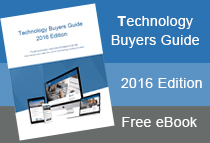EOFY Hints & Tips plus our WYSIWYG update
Making Editing easier: WYSIWYG changes
Our goal over the next year is to make the member management software system easier to use for all staff and to ensure it meets Google's mobile responsive requirements. One of the first changes we are implementing is a reduced set of WYSIWYG buttons when creating and editing pages.
We've reviewed all sites to determine who was using which buttons and removed those that are rarely or never used. We have also looked at which WYSIWYG features are likely to create mobile issues for your system.
This has left you with a succinct set of buttons that should make creating pages more simple for you and your team. If you have a specific button that we've overlooked - please let your ME product specialist know.
Expect to see these changes with your membership software when you login before the end of July.
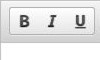
Highlight your text and add either Bold, Italic, or Underline for better presentation

Align your text left, centre or right ( only for text not images)

Create a list out of items by number or dot points
Insert a table or image

Link to a website or anchor, remove link and create an anchor to link to
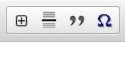
spoiler, insert horizontal line, Add a quote style to your text or insert a symbol
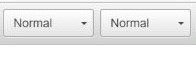
Use the first style button for choosing H1, H2, H3 etc use the 2nd style button for additional styles to tables or aligning images left or right. Click on the table or image to see what's available in your site.

Undo and redo changes.
New Features Coming Soon - Free !
Newsletter Speed Increases - ME is getting ready to launch the new performance upgrade to your bulk newsletter system. This upgrade also provides several new features and our training manual will be updated shortly to show you how to pause, resume and control more aspects of your newsletter system.
Merge Processing - ME now supports the merge of people and businesses. Your system will automatically detect who needs to be merged and offer a prompt where appropriate. The merge process allows you to maintain the preferred User Account plus for those clients with external integration XERO, MYOB, QBO, Adobe Connect or Moodle it will check to confirm duplicates do not exist there either and prompt you when this is a concern.
Newsletter Editor - ME has integrated a third party Drag and Drop editor so you can build your newsletters quicker and easier than ever before. We have also nearly finished a Next Evolution of this type of editor built in-house by our team so we can support issues without reliance on external developers.
End of Financial Year Hints and Tips
Reconciliation Process - To reconcile payments that are being processed through your ME website, we recommend following the 'best practice' steps outline out our help website to ensure that you are able to match transactions shown in your accounting system to your ME transaction reports. - Read more on ME Help
Refund Process - We have also documented a 'recommended' process for refunding within Member Evolution. Learn about issues faced and methods available - Read More on Refunds
F5 to Restart Newsletters - Sometime during sending a Newsletter your internet connection may time out causing the send process to fails part-way through. This results in the progress bar screen stalling and you may receive and onscreen error. If this happens you can continue sending by pressing 'F5' or clicking refresh on your browser. The error is caused by the browser not receiving data from the server for a period of time - Learn more on restarting newsletters
Ctrl+Click for quicker navigation - If you are losing your place in a list view and want to return easily to it - open the item (ie: person or business etc) by holding down the control button before you click the link to view the page. This will open the page in a 'new' browser tab across the top of your screen. When you are finished with this page - close it and your existing list will still be available. Learn about Browsers and multiple tabs
How to take a screen shot - View our video here - this will help when you're completing a ticket or request for information on our help site.
How to find royalty free images learn where to find royalty free images - they will help make your site look more professional and engaging